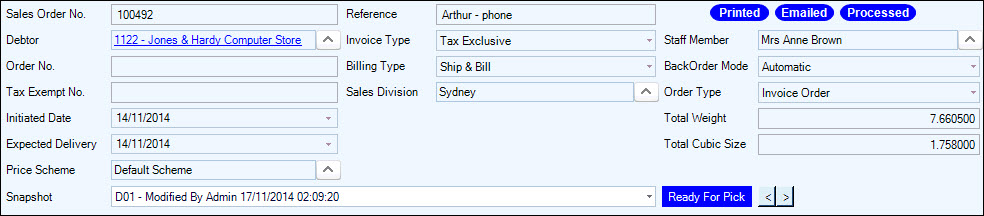
Header details determine the billing type and back order mode of the sales order. The header details are always displayed regardless of the active tab selected
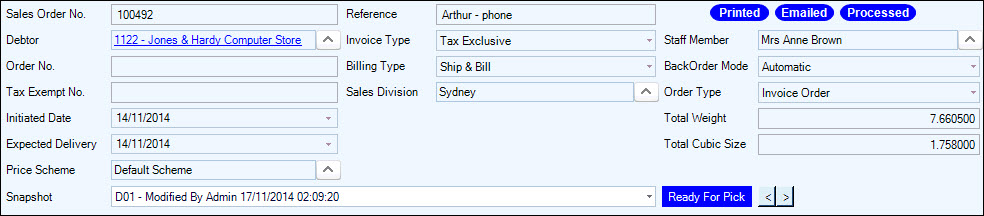
Various status can also be displayed in the header section
| Field | Description |
|---|---|
| Sales Order No. | Automatically created or manually entered on saving – controlled by AllowInvoiceNumberOverride. Last number used is stored in System Numbers form - Central |
| Reference | Entered by the user. Can be used in reports and as a search order to locate existing sales orders |
| Debtor | Selected from the search window. The debtor MUST EXIST. If an incorrect client is selected, simply re-select from the search window by clicking the up arrow in the Debtor field |
| Order No. | Customer reference number. Depending on the system settings, a duplicate reference will display a message on saving |
| Invoice Type | Descriptions are editable in Invoicing – InvoiceTypeDescription1 and InvoiceTypeDescription2. AllowInvoiceTypeChange and DefaultInvoice control what displays as the default and if it can be changed. Facilitates different reports printing depending on the type – File, Printer Setup –e.g. Ex GST, Inc GST invoice layouts |
| Tax Exempt No. | Controlled by UseTaxExemption in Invoicing. Tax exempt details entered in the debtor record will automatically display in this field. Any entry here will reduce any tax to be charged on the items being ordered to zero |
| Billing Type | Displays the default attached to DefaultBillType.
Ability to change is controlled by AllowBillingTypeChange. Options
are:
|
| Initiated Date | Date the sales order is created – prompts to the login date. AllowInitDateEdit determines if this field can be changed by the user |
| Sales Division | Displays if BranchInvoicing is ticked. Selected from a search window. Details are setup in the System, Branch Config form |
| Expected Delivery | Prompts to the login date. Can be edited by the user. Used for reporting purposes |
| Job Number | Is populated with the job number when a new Job Invoice is created – New, New Job Invoice. The job is selected from the search window displaying records from Job costing |
| Price Scheme | Displays the price scheme attached to the debtor record. Can be changed in the sales order. Determines the pricing for the item and quantity being ordered for the selected debtor |
| Snapshot | Delivery shapshot history |
| Staff Member | DefaultSalesPerson determines if the login user or the default user attached to the debtor record is attached when the sales order is created. Can be changed by the user |
| Back Order Mode | Defaults to the value set in DefaultBOMode.
There are two options:
|
| Order Type | There are four options and system settings
determine if two, three or four are displayed for selection.
|
| Total Weight | Sum of the inventory lines being delivered that have Weight set up in the inventory record – e.g. 10 delivered, weight = 1.1. Total weight = 11.0. Can be used as criteria to determine what prints when in the File, Printer Setup for sales orders |
| Total Cubic Size | Sum of the inventory lines being delivered that have Cubic set up in the inventory record – e.g. 10 delivered, cubic = 5.0. Total cubic = 50.0. Can be used as criteria to determine what prints when in the File, Printer Setup for sales orders |
| History Status | When the Invoicing system setting ShowHistoryStatus = ticked, then a different status can be selected to indicate the picking status of the order. This can be used by third party applications for warehouse picking systems. Available status are Entering, Entered, Ready for Pick, Picking, Picked, Delivery, Delivered, Invoicing and Invoiced. This statyuus can be changed in either direction at any time |
Copyright © 2012 Jiwa Financials. All rights reserved.