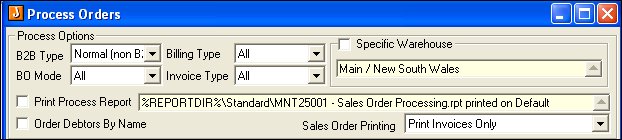
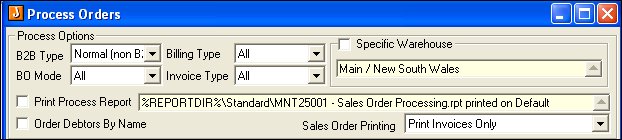
Process Orders can be run from the menu or from the sales order screen. The screen is exactly the same in both instances. Print options are stored by user and pre-set when the form is loaded. A processing report can be printed that details all sales orders processed in that run. This report can be reprinted from the Sales Order Reports menu – Sales Order Processing Report.
There are three options against Sales Order Printing
|
1. |
Sales Order Entry |
|
2. |
Select Process Options including print options as required |
|
3. |
Set ranges and click Go |
|
4. |
Click Process |
Sales orders are processed and reports printed.
The status bar on the form displays the invoice number that is currently
being printed. ![]() . The sales orders are updated
with the status of Printed
. The sales orders are updated
with the status of Printed
|
1. |
Sales Order Entry |
|
2. |
Create and save a new sales order OR load the sales order to be processed |
|
3. |
RecordProcess or Ctrl +F5 |
|
4. |
Change printing options if required and click Process. The sales orders are updated with the status of Printed and Closed if complete and Processed if back orders exist |
![]() No other options can be changed in the form when run
from the sales order screen
No other options can be changed in the form when run
from the sales order screen
Copyright © 2012 Jiwa Financials. All rights reserved.