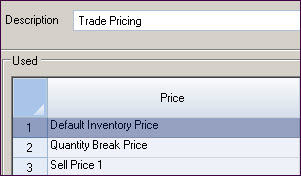
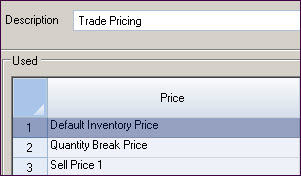
Pricing schemes are created and a scheme is attached to each debtor record in the Financial, General tab. The price scheme is bought through when a new sales order or quote is created for the debtor. A different price scheme can be selected by the user if required and permissions allow.
![]() Where
Use the Cheapest Price is ticked,
the order of the pricing elements is unimportant. The
cheapest available price for the quantity being ordered will be applied.
If not
ticked, the order is critical and the pricing that is applied will be
the first applicable price in the list for the quantity ordered.
Where
Use the Cheapest Price is ticked,
the order of the pricing elements is unimportant. The
cheapest available price for the quantity being ordered will be applied.
If not
ticked, the order is critical and the pricing that is applied will be
the first applicable price in the list for the quantity ordered.
 Steps
Steps
| 1. | Sales  Configuration
Configuration  Price Scheme Maintenance Price Scheme Maintenance
|
| 2. | Create a new record |
| 3. | Type in a description |
| 4. | Select pricing element under Available
and click |
| 5. | Select pricing element under Used
and click Properties. Set
Use Zero Values as required:
|
| 6. | Repeat Steps 4 and 5 until all required elements have been added |
| 7. | Select |
| 8. | Test the price scheme to make sure you get the results you expect |
| 9. |
Save the changes |
| 10. | Repeat for additional price schemes |
Copyright © 2012 Jiwa Financials. All rights reserved.