 Function keys are customisable per user. This Topic will only discuss the standard function keys that ship with JIWA
Function keys are customisable per user. This Topic will only discuss the standard function keys that ship with JIWA Jiwa has made full use of the windows graphic interface and sets a new standard for business management presentation. All modules are integrated to allow for real-time processing. All screens have the same look and feel as well as the same function keystrokes.
 Function keys are customisable per user. This Topic will only discuss the standard function keys that ship with JIWA
Function keys are customisable per user. This Topic will only discuss the standard function keys that ship with JIWA
| Image | Description |
|---|---|

|
Minimise button to reduce the window to an icon |
| Restore button to restore the window size | |
| Close button to shut down the window | |
| Tabs | As you open a form or a report it displays as the Tab at the top of the screen. The active tab is the one with a white background. Point and click to move between Tabs. Click the X to close a Tab. There is no limit to the number of Tabs you can have open in a session
|
| Dialogue Boxes | When a dialogue box is open, you cannot
do anything else until executing one of the buttons on the bottom of the
form closes the dialogue box. The default button is the one with
the thick black line around it. Press [ENTER] to activate
the button.
|

|
Search Windows - are loaded by clicking this icon in the ribbon / toolbar or pressing F3. An open search window does not allow you to do anything else in Jiwa until clicking one of the buttons on the toolbar to close the window |
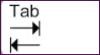
|
The Tab key can be used to move the cursor to
the next field in the JIWA 7 forms |
| Shift Tab | Pressing Tab while holding down the Shift
key returns the cursor to the previous field |
| Down Arrow | Use this key to:
|
| Up Arrow | Use this key to:
|

|
The Enter key does a number of things:
|

|
Field Up Arrow
Pressing the [Space bar] key activates the search window attached to this field |

|
Field Down Arrow
Clicking with the mouse or pressing [Enter] activates the list box attached to this field |
Copyright © 2012 Jiwa Financials. All rights reserved.