
The ribbon icons are a standard feature of JIWA 7 . Similar to any Windows applications, function keys also perform the same operations. The standard function keys that ship with JIWA 7 are documented here. However users can assign their own function keys.

Not all ribbon are active on each form and some forms have additional icons. When the mouse pointer is hovering over an icon the background colour changes.
![]()
There are two tabs in the ribbon - Main and Utilities and each tab is grouped into specific activities - Actions, Print, Navigation etc.
Main
| Actions | |

|
Adds a new record. In some forms e.g. Sales Orders the New button has a drop down arrow that displays other options for New .e.g New Snapshot, New Invoice on Another Warehouse etc |

|
Click to refresh the currently loaded record |

|
Saves a new record or changes to an existing record. Pressing F11 also saves the changes |

|
Used to delete the current record and is only available for inventory, debtors, creditors, contacts and General Ledger where there are no transactions for the record. Pressing Ctrl + F4 performs the same function |

|
Cancels a new record being entered or any changes made to an existing record. Pressing Alt + F5 does the same thing |

|
Copy record creates a new copy of the current record. Use Ctrl + Shift + C to do the same thing |

|
Sends the current form to the printer. You can also press F12 |

|
Loads the form to allow you to changes printers or the report attached to the form. You can also press Ctrl + F12 |
| Navigation | |

|
Scrolls to the first record in the database based on the Sort Order selected. F6 key does the same thing |

|
Scrolls to the previous record in the database based on the Sort Order selected. F8 key does the same thing |

|
Scrolls to the next record in the database based on the Sort Order selected. F7 key does the same thing |

|
Scrolls to the last record in the database based on the Sort Order selected. F9 key does the same thing |

|
Loads the search window so additional sort criteria can be entered. F3 will also load the search window |

|
Displays all the previous records opened in this session in the form - handy for re-calling recently viewed items |

|
Select from the drop down list to limit the records that display when scrolling through the database |

|
Controls the order records are displayed in when scrolling through the database. Select from the drop down list |
| Clipboard | |

|
Standard Windows Copy, Cut Paste options. You are copying /cutting text, numbers or dates from a field into another field. You are not copying or deleting entire records. |

|
See above |

|
See above |
| Settings | |
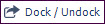
|
Allows undocking a form so it can be moved to another screen for ease of data entry and comparison checking. Closing JIWA 7 closed all undocked forms. Click Dock to bring the form back into the active screen |

|
Other options available. Currently only shown in Sales Order Entry screen |
| Help | |

|
Loads the On-Line Help in a web browser screen. Search option returns links in a Google like format. The Help is being continually updated on a regular basis and you always have access to the latest version of the Help from the icon |
Utilities
Options can vary in his tab depending on the form.
| XML | |

|
Available on most but not all forms. Provides for the exporting and importing of single records e.g. sales order, inventory record, sales quote, debtor record etc. |
| Security | |

|
Is the access to setting permissions on a form down to the field level. More information is available on this under Administering JIWA 7 |
| Links | |
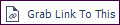
|
This feature is yet to be implemented but will tie in the To-Do module |
| Other | What displays in this tab is form dependant. In most instances, customisations that are site specific will appear in this section and enable other functions implemented via Plugins to be performed |
Copyright © 2012 Jiwa Financials. All rights reserved.